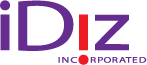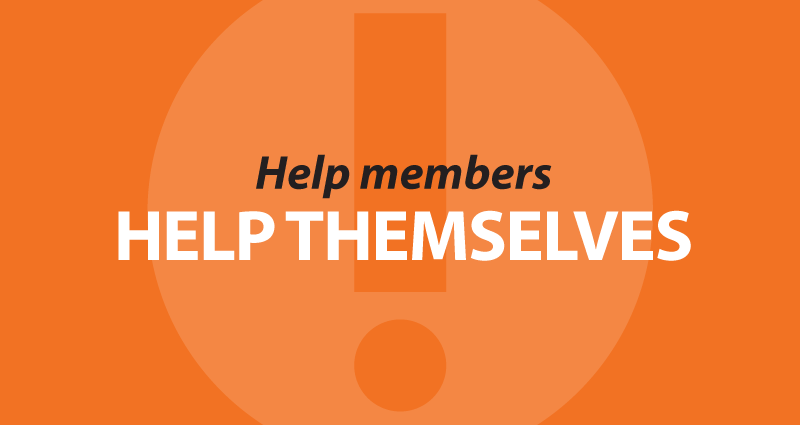
How your website can help members help themselves
Even though branches are still one of the primary avenues for member service, many credit union members still prefer to manage their money and get the answers they need online or by phone rather than in-person. After all, why not save a trip and save time? Which is why one of the consistent trends for the past few years has been increased call volume at credit union call centers.
Your credit union’s website can be an effective tool to cut down on call center volume for routine questions and improve member satisfaction. When you add the right resources, your website helps members help themselves, and adds real value to the bottom line.
Set up a help center on your website, pronto
If you don’t already have a help center on your credit union’s website, well, what are you waiting for?
You should be able to get a small group of questions and answers in text form in place pretty quickly, and flesh things out with images, screenshots and video as you go. You can get started with five or ten questions and answers and build from there.
Make sure you plan for an index of topics, so it’s still easy for your members to find what they need as your library grows.
Remember to link to specific Q&As on other related pages as well. For example, link those Bill Pay Q&As from your Bill Pay page.
You’ll also want to make sure each question and answer includes a quick form so you can get feedback from members on what you can do better, or what questions they still have.
Generate a list of FAQs
Ask the folks in your call center: what are the top ten questions you’re getting? Believe me, you’ll get plenty of material.
Now think about the general topics, and narrow these down into groups of questions you could answer with a description, some annotated screen shots, or even a video.
For example, “what’s your routing number” is consistently one of the most common website search questions and calls. How can you make this even easier to answer without a phone call?
Post your list of FAQs and answers on your site, and be sure to stay in touch with your call center folks to keep that list current.
Tweak the text to get search and SEO on your side
If someone uses the search engine inside your site, will they get what they need? What if someone Googles their problem? Make sure the questions and answers use the real language real people like your members really use. Mix things up a little, too – for example, use both “car loan” and “auto loan”.
Keep things short, simple, super-friendly, and slow.
If someone has a question, they’re already a little frustrated. Keep things super-duper simple, quick, and to-the-point. This isn’t the time for marketing or lengthy explanations of why something works the way it does.
Break processes down into separate steps based on questions people have most often. Use numbered lists to show the steps.
Don’t assume people know their way around their computer or phone very well. Use a friendly, positive, and reassuring tone without being condescending. Your members are probably already a little embarrassed they had to look for help.
If you’re using video or audio, slow down. Give people a little extra time to follow along. Keep videos short (60 seconds or less if possible), and focused on one specific task. Break up multi-step processes into more videos rather than one long video, and make sure the text descriptions are clear.
Use your actual systems and terminology
Accuracy is especially important when people are a little unsure. For example, if your online banking login asks for “Username”, don’t say “Type your Login here”. Web-savvy folks will know “Login” means “Username”, but someone who’s having trouble might get totally derailed looking for a “Login” blank.
Likewise, in visuals like screenshots or videos, it’s very important to produce these using your actual systems, not a generic test system, so that people will know exactly what to look for.
You’ll also want to make sure screenshots are clearly designated with an outline or something similar so they’re not confused with the actual interface.
And show both mobile and desktop views when needed, even if things work pretty much the same. The differences in appearance and interface (“tap” vs. “click”, on-screen vs. physical keyboard, etc.), can sometimes be confusing if people are unsure or not all that accustomed to mobile devices.
Make it as visual as you can
Writing some basic FAQs and answers is a great start, but nothing communicates like short screen capture videos showing members exactly what to do and where to click. If video isn’t an option, think about adding a series of screen shot images. Be sure to add videos or links to the product pages too.
Train staff and members to turn to the help center
Of course, you’ll want to make sure your Help Center is easy to find from anywhere on your site. Put it in the header or footer so that it shows up on every page. Once you have enough material, be sure to actively promote it, so your members know it’s there before they call for help.
It’s also important to train staff to point out your help center in the course of answering questions. Saying “If you ever need a reminder, just go to our website and click ‘Help’ in the top right corner” or “If you have any questions about this later, just visit our website and type your question in the Search bar at the top” should help to reduce repeat call volume.
- OMG! The Overwhelmed Marketers Guide to Year-End - December 4, 2024
- Start Credit Unions to Save Credit Unions - November 7, 2024
- Five ways you’re scaring members away - October 29, 2024